Catalog
What are the advantages of security camera app?
Traditional security products are mainly cameras, which can only record video data, and your previously stored video will be overwritten after 7 or 14 days due to the storage space. Therefore, it can only be used as video data for post-event analysis or as evidence, it cannot give people early warning and alarm function, and the security function is relatively less practical.
As a key point of home security, the camera can not only monitor in real time 24 hours a day, but also alert people in different degrees according to the monitoring situation. Users can not only check the camera anytime and anywhere through their cell phones, but also have intelligent motion detection and two-way voice function, so you can check not only whether the car passes through the detection area, but also whether people pass by or small animals in the house. If a suspicious person is found, relevant information will also be sent to you through the mobile application. The application of APP greatly improves the security and convenience of the security camera, which is impossible to accomplish with traditional security cameras.

What is security camera application
“CloudEye” is a free and trusted security camera app for your home, baby and pets. It turns your smartphone, tablet into a networked IP camera. It provides event detection, alerts, and cloud recording capabilities.No equipment to buy, no messy wires, you can install “CloudEye” on your device in less than a minute!
Your recordings are secure, free, and there is no time limit on recording. All recorded video is saved in cloud storage. In addition to automatic recording for event detection, you can record video continuously as storage space allows. If needed, you can easily upgrade your cloud storage for more space. Super easy to set up! No need to configure your device as a camera or viewer, the app can be used as both a camera and a viewer.
Data Security
When you install “CloudEye” on your device, you will be prompted to allow or deny access to information such as your location or photos when it first tries to access them, and you can change your authorization at any time afterwards. Certain types of data on your device are completely inaccessible to “CloudEye”, and no app will have full access to all of your data. “CloudEye” also requires your consent to add sharing and uploading information. You can also choose to grant permissions to all light apps. The identity of participants will only be known to those who have been invited and accepted private sharing. We states that the application does not share user data with other companies or organizations, and that the data is encrypted during transmission.
What is the relationship between base station and APP? What to use the base station?
1)Solar security cameras are matched with base station. (Note: the camera can not be used separately from the base station alone) Customers just need to download “CloudEye” APP , scan the QR code on the base station, and the APP will automatically display the images of multiple cameras. One cell phone can view multiple cameras at the same time through the base station without missing all corners of the home.
2)The base station can be inserted into a 128G SD card to store videos, which can avoid theft of solar cameras and video loss. Compared to inserting the memory card directly into the camera, the base station is more secure and easy to operate. The memory card is automatically overwritten when it is full, no need to repeat installation.
3)The base station is connected to a router to provide a stable network reception environment to enhance the signal returned by the solar camera. 24 hours effective real-time monitoring of your property.
If you want the camera to connect to a monitor, use an HDMI converter. We recommend using a security camera with an HDMI base station. For example: SC04 Solar Security Camera. It can be connected directly to a monitor and can display uncompressed native picture quality directly.

How does the base station connect to the network?
1) Local network and router are required to generate wifi, please make sure you already have internet and router at home. (Note: local network and router are not included)
2) Please use this product in an environment with internet access.
3) Please use the included cable to connect the base station to your router, and then plug the power into the base station.
4) The base station will turn on automatically. Then you can connect the camera to the base station via WiFi.
How to download APP
1. Download APP
Scan the corresponding QR code on your phone or search "CloudEye" in App Store or Google Play Store to download and install the software. Please note: To ensure the normal operation of APP, please allow your smartphone to have notification/location permission.
2. Register
Launch the "CloudEye" APP and register with your email address. Note: Please use an available email address. Select the correct country code.
3. Power on the camera and the base station
Turn on the power of the camera and power on the base station with the included power adapter, and the base station will turn on automatically. Please note: Before using the camera for the first time, please charge the camera with the included power adapter for 5 hours.

How do I add a base station and camera in the app?
Make sure the base station is properly connected to the router, please launch the "CloudEye" APP on your phone and find the "+" icon on the clock to add the device. Scan the OR code on the base station to read the information of all security cameras connected to the base station in your phone.
How to connect the base station with cameras?
Please follow the steps below to add new cameras to the base station.
- Turn on the power of the camera.
- Open the cover under the camera and press and hold the "Reset" button for 5 seconds until the camera prompts "Reset successful Start matching code"
- Press and hold the "Sync" button on the base station for 5 seconds to start matching codes. After hearing the voice prompt, the base station will indicate that the code matching is complete.
- Within 1 minute, the camera prompts "Matching code successful" and the base station prompts "WiFi matching successful".
- The camera is successfully added to the base station, you can change the settings and configuration of the camera in "CloudEye" APP;

At this point, you have finished connecting the APP with the base station and the camera, and you can set up the camera in the APP. Through the phone you can view the monitoring screen in real time, receive alarm SMS, view and download videos, talk to the camera and share with your family and other functions.
APP Function



How to charge for cloud storage?
Downloading and using "CloudEye" is free for cell phones, and the first month of using cloud storage is free. The first month of using “CloudEye” is free. Please check the table for the specific fees.
Cloud storage fee for IOS users:

Cloud storage fees for Android users:

Note: During the validity period of cloud storage, there is no limit to the storage capacity, only the storage time. At the end of the cloud storage time, the stored content will be cleared. If you still have any questions about security cameras, please feel free to contact us: support@camcamptech.com

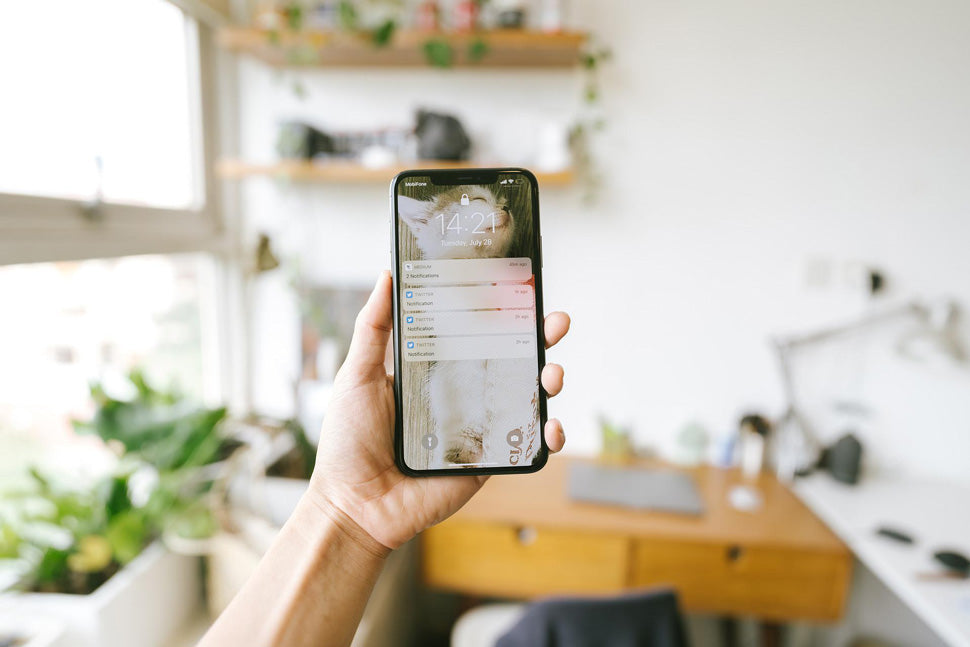


Leave a comment
This site is protected by hCaptcha and the hCaptcha Privacy Policy and Terms of Service apply.