Understanding the Equipment
A comprehensive understanding of the equipment involved in your security camera system is essential for a successful setup. In addition to the DVR/NVR, which acts as the central hub for storing and managing footage, you'll also need to consider the types of cameras you're using.
DVRs are typically compatible with analog cameras and connect to them via coaxial cables. NVRs, on the other hand, are designed for IP cameras and use Ethernet cables for connectivity. Understanding these distinctions will help you ensure compatibility and proper setup.
Establishing a Network Connection
Connecting your DVR/NVR to your local network is the first step towards enabling remote viewing. This process involves physically connecting an Ethernet cable from one of the LAN ports on your router or network switch to the Ethernet port on the DVR/NVR.
It's important to ensure that the cable is securely connected to both devices. Once the connection is established, power on the DVR/NVR and your router to initiate communication between them.
Configuring Network Settings
Accessing the network settings of your DVR/NVR is crucial for establishing communication within your local network. This is typically done through the device's user interface, which can be accessed via a connected monitor or a web browser interface.
Within the network settings, you'll need to configure parameters such as the IP address, subnet mask, gateway, and DNS server. These settings should align with your network's configuration to ensure seamless communication between devices.
Port Forwarding
To enable remote access to your DVR/NVR from outside your local network, you'll need to set up port forwarding on your router. Port forwarding directs traffic from specific external ports to the internal IP address of your DVR/NVR.
Access your router's settings through a web browser and navigate to the port forwarding section. Here, you'll create a new port forwarding rule for the DVR/NVR, specifying the external and internal port numbers and the device's local IP address. Common ports used for remote viewing are 80 (HTTP) and 37777 (TCP).
Obtaining a Static IP or Dynamic DNS
For consistent and reliable remote access, consider obtaining a static IP address from your Internet Service Provider (ISP). A static IP ensures that the public IP address of your DVR/NVR remains constant, simplifying remote access setup.
Alternatively, you can use Dynamic DNS (DDNS) services, which assign a domain name to your dynamic IP address. This allows you to access your DVR/NVR using a fixed hostname, even if your IP address changes periodically.
Setting Up Remote Viewing Apps
Most DVR/NVR manufacturers offer dedicated mobile apps or desktop software for remote viewing. These apps allow you to access your security footage from anywhere with an internet connection.
Download and install the appropriate app on your smartphone or computer from the respective app store or website. Follow the on-screen instructions to add your DVR/NVR by entering its IP address or scanning a QR code. Log in using your credentials to establish a secure connection.
Configuring Security Settings
Ensuring the security of your DVR/NVR system is paramount to protect against unauthorized access and safeguard your privacy. Start by setting strong passwords for user accounts to prevent unauthorized access. Additionally, enable encryption for remote access to encrypt data transmission between your device and the DVR/NVR.
If available, consider enabling features such as two-factor authentication for an added layer of security. Regularly update the firmware of your DVR/NVR to patch any security vulnerabilities and keep your system protected against emerging threats.
Testing Remote Viewing
After completing the setup process, it's crucial to thoroughly test the remote viewing functionality to ensure everything is working as expected. Access your DVR/NVR using the mobile app or desktop software from an external network, such as a cellular network or a different Wi-Fi network.
Verify that you can view live camera feeds, playback recorded footage, and perform other essential functions remotely without encountering any issues. Conducting regular tests and troubleshooting any potential problems will help maintain optimal performance and reliability.
By following these detailed steps and best practices, you can effectively connect your DVR/NVR to the internet and set them up for remote viewing. Prioritize security measures to safeguard against unauthorized access and ensure the privacy of your security footage. Regularly review and update your settings to maintain optimal performance and security posture.

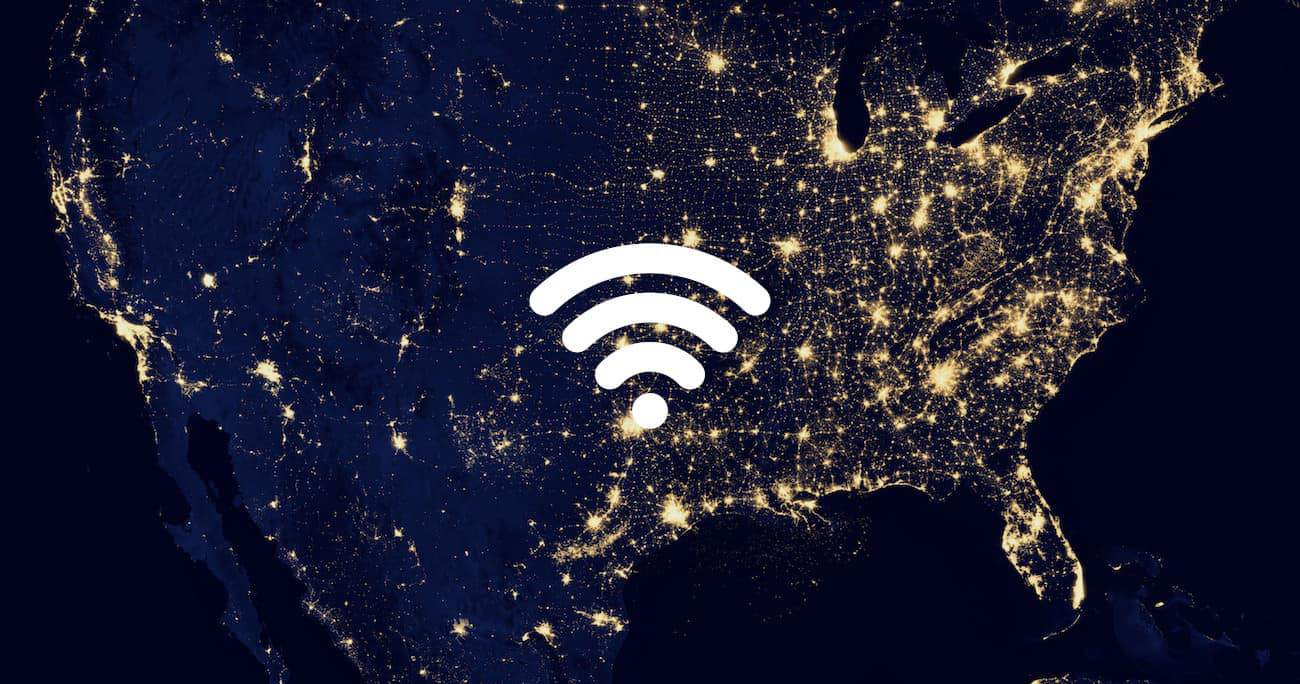


Leave a comment
This site is protected by hCaptcha and the hCaptcha Privacy Policy and Terms of Service apply.